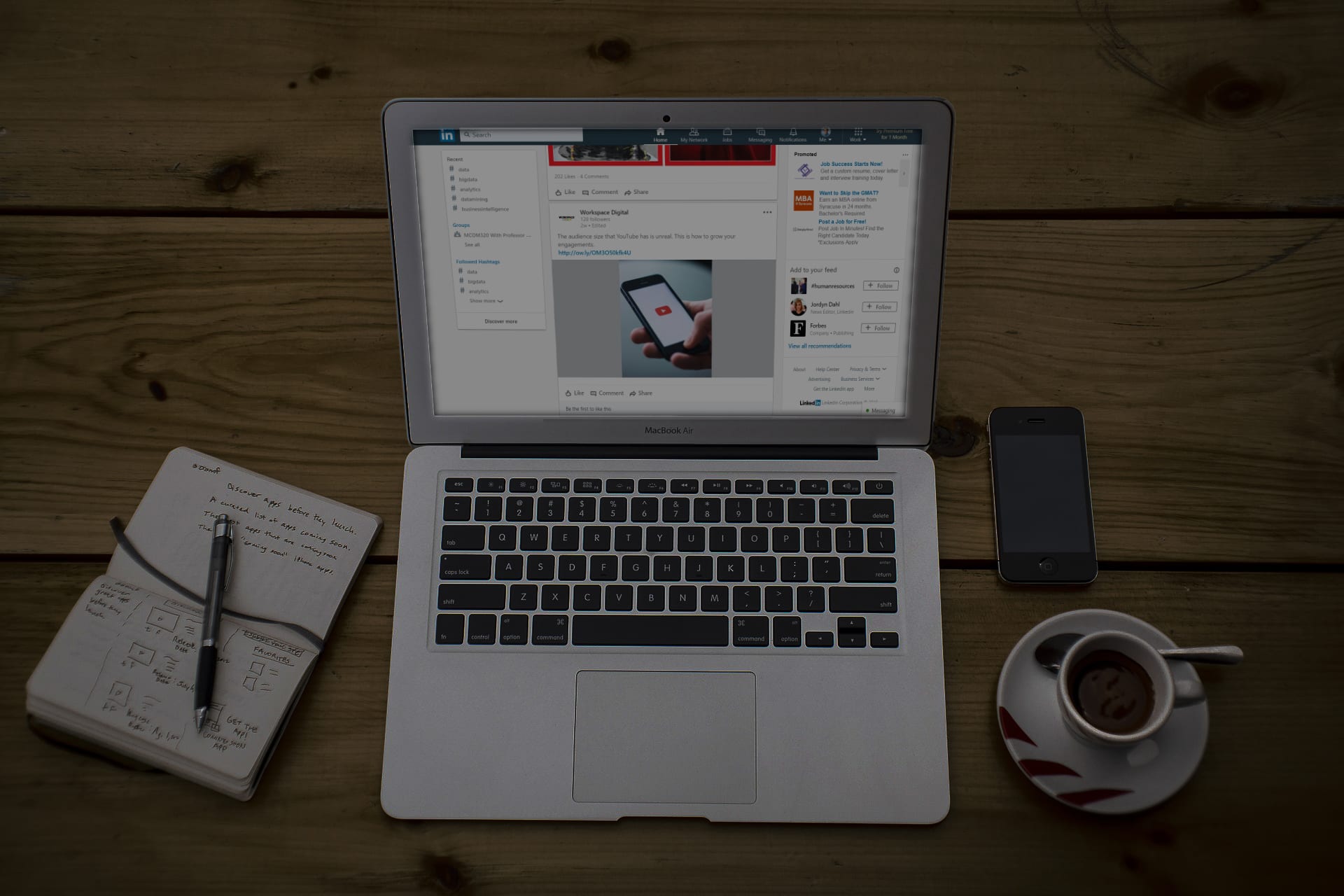Today, Workspace Digital is going to show you what happens after a video shoot, and provide 10 tips for publishing videos on LinkedIn.
1. Go Native
First thing’s first, How are we going to publish our video? We have a couple options. For instance, we can create a blog post on our own website and copy the URL onto a LinkedIn post. This will get people to visit our website, which is great, but research shows that most people don’t want to leave LinkedIn to watch your video on your website, no matter how great it is.
Another option is that we could upload the video to YouTube or Vimeo. The advantage here is those links will actually play the videos in the LinkedIn feed so people don’t have to leave. However, there is a disadvantage. The LinkedIn algorithm, the computer code or equation that determines who sees what in their feed, gives a favorable advantage to video content uploaded natively, or uploaded directly to LinkedIn.
Native video on LinkedIn is a rather new option. It changes frequently, and it lacks some features that a more mature platform like Facebook offers. But, to give videos the best chance of being seen on LinkedIn, we suggest native uploading.
2. Control Your Own Frame
One of the lacking features of native video on LinkedIn is the ability to set your own thumbnail. The thumbnail is the image that shows up as the video loads, or if the video doesn’t autoplay. Note that the thumbnail on a LinkedIn video that’s natively uploaded is the first frame of the video.
We suggest that you either make sure that you look the way you want right when you turn on your camera, or you use post-production editing to control that first frame. We usually take a photo while we’re shooting our video and then use Photoshop to add some titles to it. Then we place that image using Premiere, the editing system that we use, in the first three frames of our video.
3. Plan for No Audio
Most people consume content on LinkedIn by scrolling through their feeds, and they are usually scrolling while in a public space. For this reason, LinkedIn sets most video content to mute by default and requires users to manually press the video to hear the audio. If you are talking in your videos and you want people to understand what you’re saying, consider allowing them to read along using captions and subtitles.
Personally, we really struggle with captions because we know how valuable they are, but they really throw a wrench in our desire to have a lean production schedule.
As an example, say we have an hour for every video we create, incorporating subtitles can double that amount of time. We are working to incorporate captions into as many videos as we can, and when we do, we use an Adobe Plugin for Premiere called Transcriptive.
4. Square Ratios
One of the problems with captions is that they can cover your video content and be very small for a user viewing on a phone. Traditional video content is made for a computer display or a television, so it’s created in a widescreen, more horizontal format, either 1920×1080 pixels for HD, or at an even higher pixel count for 4K. However, with Instagram and LinkedIn video, sometimes a square video format might make sense if you want to maximize the vertical space afforded to you in your post.
Unfortunately, square video content is much harder to syndicate. One of the ways that we have been experimenting with this aspect ratio is shooting the actual video in the traditional 16:9 widescreen ratio, and then embedding the video in a 1080×1080 square sequence. After that, dropping the captions below the video content, and I will create an engaging title above the video content. That way, if we want to use the traditional widescreen video down the road, we can do so with other platforms.
5. Consider Length
Length should be considered no matter where you’re publishing your videos. Usually the shorter the video the better. We try to focus more on “Is the content great?”
Now we do know that if someone starts watching there’s a chance they’re going to drop off somewhere throughout the video. So, we try to pre-load some of the best content at the front to engage them early and keep them hooked.
If you’re uploading natively to LinkedIn, know that there is a maximum limit to video length of 10 minutes. Last year, when BOS interviewed Paul Nemschoff with Haworth, it was a great interview, but it extended beyond 10 minutes.
Since we couldn’t upload natively to LinkedIn, we uploaded the video to Vimeo, created a blog post on our site, and posted that link to LinkedIn. Then, we uploaded a short teaser video that we could upload natively to LinkedIn in addition to that content.
6. Leverage the Description
Unlike on other platforms, the video description shows up before your video on LinkedIn. Use this opportunity to provide some context around your content. Use the @ symbol to mention people and brands and use hashtags for further visibility by the search engine.
Know that after three lines in the description, an ellipsis (the three dots meaning continuation…) will cause users to be unable to see the entire description initially. You can make descriptions long, but put all important information in the beginning.
We’ve heard that the LinkedIn algorithm doesn’t like when you include links in your description, but we can’t validate it. We’ve also seen top LinkedIn content creators include their entire video transcript in the description, while others barely include a sentence. We suggest experimenting to find out what works best for you.
7. Hashtags for Organization
On LinkedIn, hashtags serve a unique purpose. Because there’s no depository for people to see all of your video posts, it can be difficult to pull one up, especially if you post often. So, we suggest creating a unique hashtag to help you when searching for your old videos.
For example, we have started using #BOSWorkspaces and also #GreatWorkSeries.
BOSWorkspaces allows us to tie content to our brand channel. So, when we click on that hashtag or follow it, we can see all of the video posts and any instances where people shared that post as well.
8. Engage. Engage Engage.
Sharing isn’t the only thing people can engage with on LinkedIn. Users can like or comment on a post, or connect with and follow.
Now, not only do we suggest you engage with other people’s content, but also your own. If someone comments on your post, like and comment back! Increased engagement, especially shortly after you post content is a great way to make sure it will show up on people’s feeds.
Some content creators are experimenting with posting a question shortly after they publish a video in a comment. Their belief is that this increases the levels of engagement.
9. Monitor Analytics
The main reason we use LinkedIn is for the professional nature of the user base. While the video analytics LinkedIn provides don’t include everything we would like to see, the analytics they do include are very useful.
We can see which companies, which positions, and which geographies are viewing our content, and we absolutely love the fact that we’re reaching target demographics, target prospects, vendor partners and customers.
10. Syndicate
Finally, lets acknowledge the fact that creating videos takes a lot of time. If you’ve got a great video, don’t limit yourself to just LinkedIn. Consider syndicating your content out to other platforms.
Currently, most of the video content we create for LinkedIn is re-purposed and used as a blog post on either bos.com or workspace.digital, but we hope to expand that to Instagram, YouTube, Facebook, and, hopefully, some third-party distributors in the coming months.
We hope you found these suggestions useful. Keep in mind that it’s only January 2019 and after 8 months of publishing video content on LinkedIn, this is how we’re currently using the platform, but it’s constantly changing. With every LinkedIn update, these suggestions could evolve, but for now, we’re confident that if you put some of these suggestions into practice, your video publishing will be more effective.